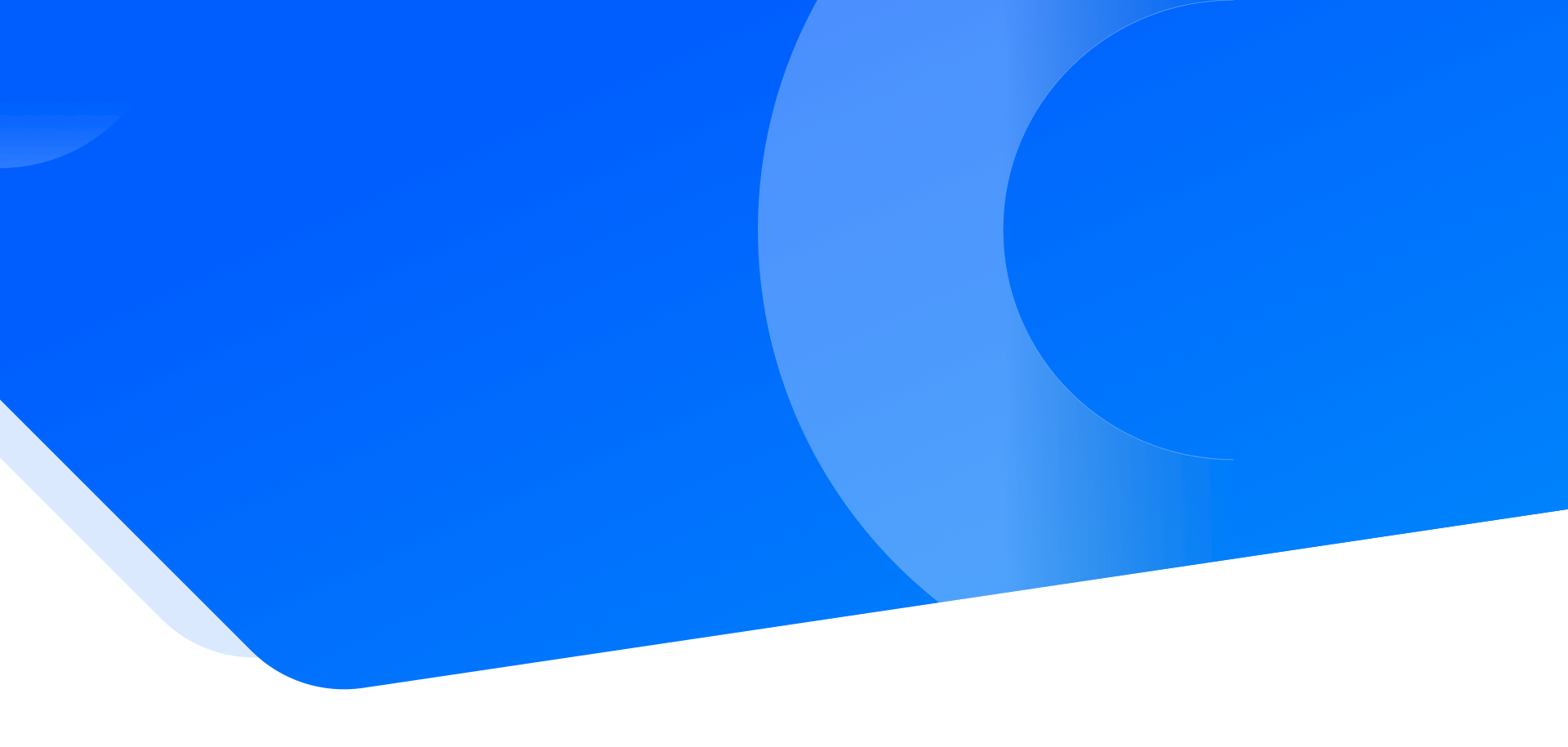
二十五岁时我们都一样愚蠢、多愁善感,喜欢故弄玄虚,可如果不那样的话,五十岁时也就不会如此明智。
标题:7.12 BackupAgentHelper实现数据备份与恢复
上一节教程我们学习了怎么使用 BackupAgent 实现 Android 数据备份与恢复,这一节我们主要介绍如何使用 BackupAgentHelper 实现 Android 数据备份与恢复。1) 实现 BackupAgentHelper
如果要备份整个 SharedPreferences 和内部存储文件,就应该使用 BackupAgentHelper 的子类创建备份代理,这种方式不需要实现 onBackup() 和 onRestore() 方法,因此可以比使用 BackupAgent 实现的方式大幅度地降低代码量。
BackupAgentHelper 的实现必须要使用一个或多个 backup helper。backup helper 是一种专用组件,BackupAgentHelper 用它来对特定类型的数据执行备份和恢复操作。
Android 框架目前提供两种 helper,分别为:
- SharedPreferencesBackupHelper 用于备份 SharedPreferences 文件。
- FileBackupHelper 用于备份内部存储文件。
BackupAgentHelper 对象中可包含多个 helper,但对于每种数据类型只需用到一个 helper。也就是说,即使存在多个 SharedPreferences 文件,也只需要一个 SharedPreferences-BackupHelper 即可完成对文件的备份与恢复。
要在 BackupAgentHelper 中加入 helper,需要在 onCreate() 方法中执行以下步骤:
1) 实例化所需的 helper,并在其构造方法中指定要备份的文件。
2) 调用 addHelper() 方法,把 helper 加入 BackupAgentHelper。
使用 SharedPreferencesBackupHelper 备份 SharedPreferences 的相关代码如下:public class MyPrefsBackupAgent extends BackupAgentHelper { // The name of the SharedPreferences file static final String PREFS="user_preferences"; // A key to uniquely identify the set of backup data static final String PREFS_BACKUP_KEY="prefs"; // Allocate a helper and add it to the backup agent @Override public void onCreate(){ SharedPreferencesBackupHelper helper=new SharedPreferencesBackupHelper (this, PREFS); addHelper (PREFS_BACKUP_KEY, helper); } }上面的这几行代码实现了一个完整的备份代理 MyPrefsBackupAgent。
- user_preferences 是要备份的文件名称。
- SharedPreferencesBackupHelper 对象包含备份和恢复 SharedPreferences 文件的所有代码,不再需要开发者人为书写。
- 当备份管理器调用 onBackup() 方法和 onRestore() 方法时,MyPrefsBackupAgent 会调用 helper 来完成对指定文件的备份和恢复操作。
由于 SharedPreferences 是线程安全的,因此可以从备份代理和其他 Activity 中安全地读写 shared preferences 文件。
使用 FileBackupHelper 备份内部存储文件的相关代码如下:public class MyFileBackupAgent extends BackupAgentHelper { // The name of the files static final String TOP_SCORES="scores"; static final String PLAYER_STATS="stats"; // A key to uniquely identify the set of backup data static final String FILES_BACKUP_KEY="myfiles"; // Allocate a helper and add it to the backup agent void onCreate(){ FileBackupHelper helper=new FileBackupHelper (this, TOP_SCORES, PLAYER_STATS); addHelper (FILES_BACKUP_KEY, helper) ; } }其中,scores 和 stats 是要保存的文件名字,上面的代码定义的 helper 同时对两个文件进行备份和恢复操作。
需要注意的是,由于读写内部存储文件不是线程安全的,因此要确保当 Activity 在进行文件操作时,备份代理不会去读写该文件,每次读写文件时应该使用同步语句。
比如在 Activity 读写文件时,需要用一个对象作为同步语句的内部锁。事实证明,长度为零的数组要比普通对象更轻量化,更适合作为对象锁使用。
创建对象锁的代码如下:// 内部锁对象
然后,每次读写文件时就用这个锁对象创建同步语句。把游戏分数写入文件的同步代码如下:
static final Object[] sDataLock=new Object[0];try { synchronized (MyActivity.sDataLock) { File dataFile=new File (getFilesDir(), TOP_SCORES); RandomAccessFile raFile=new RandomAccessFile (dataFile,"rw"); raFile.writeInt (score); } } catch (IOException e) { Log.e (TAG,"Unable to write to file") ; }当读文件时,也应该使用同一个锁对象创建同步语句。
然后,需要覆盖 BackupAgentHelper 的 onBackup() 和 onRestore() 方法,用同一个内部锁同步备份和恢复操作。
上例中定义的 MyFileBackupAgent 需要添加以下方法:@Override public void onBackup (ParcelFileDescriptor oldState, BackupDataOutput data, ParcelFileDescriptor newState) throws IOException { //Hold the lock while the FileBackupHelper performs backup synchronized (MyActivity.sDataLock) { super.onBackup (oldState, data, newState); } } @Override public void onRestore (BackupDatalnput data, int appVersionCode, ParcelFileDescriptor newState) throws IOException { //Hold the lock while the FileBackupHelper restores the file synchronized (MyActivity.sDataLock) { super.onRestore (data, appVersionCode, newState); } }至此,完成了使用 FileBackupHelper 进行文件备份和恢复操作的全部工作。2) 核实恢复数据的版本
在把数据备份到云存储的过程中,备份管理器会自动包含应用程序的版本号。
版本号是由 manifest 文件中的 android:versionCode 属性定义的。在调用备份代理恢复数据之前,备份管理器会查询已安装程序的 android:versionCode 属性,并与记录在备份数据中的版本号相比较。
如果备份数据的版本比设备上高,就意味着用户安装了旧版本的应用程序。这时备份管理器将停止数据恢复操作,onRestore() 方法也不会被调用,因为把数据恢复给旧版本的应用程序是没有意义的。
通过 android:restoreAnyVersion 属性可以替换以上规则。此属性用 true 或 false 标明是否在进行数据恢复时核实数据集的版本。
- 默认值是 false。
- 值为 true 时,备份管理器将忽略 android:versionCode 属性并且调用 onRestore() 方法。这时候应该在 onRestore() 方法中人工核实版本信息,并在版本冲突时采取必要的措施保证数据的兼容性。
为了便于在恢复数据时对版本号进行判断,onRestore() 方法把备份数据的版本号作为 appVersionCode 参数和数据一起传入方法中。
通过 PackageInfo.versionCode 可以查询到当前应用程序的版本号,相关代码如下:PackageInfo info; try { String name=getPackageName(); info=getPackageManager().getPackageInfo(name,0); }catch(NameNotFoundException nnfe){ info=null; } int version; if(info !=null){ version=info.versionCode; }然后比较一下传入 onRestore() 方法的 appVersionCode 和 PackageInfo 的 version 值即可。3) 请求数据备份
应用程序在任何时候都可以通过调用 dataChanged() 方法来发起备份请求。
dataChanged() 方法将通知备份管理器用备份代理来备份数据。
备份管理器将会在合适的时候调用备份代理的 onBackup() 方法。
通常每次数据发生变化时都应该请求备份数据,但是实际的备份次数比请求次数少得多。
如果在备份管理器执行备份操作前连续请求了很多次,备份代理仅会执行一次数据备份操作。4) 请求数据恢复
在应用程序正常的生命周期内,应该不需要发起恢复数据的请求。在程序安装完成时,系统会自动检查备份数据并执行数据恢复操作。
在必要时,可以通过调用 requestRestore() 方法人工发起恢复数据的请求。这时,备份管理器会调用 onRestore() 方法进行数据恢复。